Have you ever heard of “Word Clouds”? I’m sure you’ve seen them but maybe you didn’t know what their purpose was (aside from decorative). Here is a definition from Google:
Word clouds can be used for a variety of activities for teaching EFL.
Here are some ideas for how to use them:
Simon Thomas’ report on Language activities with Wordle and Word Clouds (and he has links to more ideas for using word clouds at the bottom of his post).
But I want to focus here on HOW to make them. There are nine different programs listed here (more than that exist, and they are being created - and some are disappearing - all the time).
I have used a program called “Wordle” for a few years. With “Wordle” you just copy/ paste text into the Wordle window, and it will turn it into a cloud, with the most commonly used words in the text, coming out the largest. You can play around (to a certain extent) with the layout, color and font. Alternatively, you can make a wordle by pasting a URL for a page, or blog. Those of you from Israel, who are connected to the Literature program, may have noticed one I made to use in the cover of the Literature Handbook, itself, where I pasted the entire handbook text into Wordle, and the graphic is what resulted. We had used a different graphic before, but due to copyright issues, had to remove it. With Wordle, there was no such problem!
I will use a summary that I wrote about “Reflection on a Synchronous Lesson” (the text has 365 words in it altogether), in the different word clouds to see what each tool produces.
Cloud #1: Here is the one from Wordle. It has options of choosing the language (and deleting common words), and saving it online. In order to embed the Wordle, I copy it with the snipping tool and save it as a jpg:
Cloud #2: There are also word cloud generators which give you a little more control over certain graphical settings. For example Jason Davies’ Word Cloud Generator which lets you play with the number of words and the angles. It has a button that lets you save it as a .png file. which can then be used and inserted into your document or webpage.
Cloud #3: WordItOut which claims to allow you to “customize more settings than any other word cloud generator”. I told it to sort the words both by frequency AND to vary the word color by frequency. It emails your “creation” to you , if you want - but I preferred to grab it with the snipping tool, as I did with Wordle.
Cloud #4: TagCrowd lets you choose the language you are using, (Hebrew isn’t one of them, nor is Arabic) therefore enabling you to ignore common words (such as prepositions, articles, etc.). It asks if you want to show the frequencies of a word used (not sure why one would want to do this, since the graphic size is supposed to represent frequencies, but it’s an interesting option). Additionally, you can group word families together, if you wish - which could be nice for EFL teaching (that is only an option in English). You can decide if you want all of the words to be converted to lower-case and you can state explicitly which words you wish to exclude. As far as I could see, there is not a lot it lets you decide graphically (direction, color, font). It lets you save it as html and embed it, or as a pdf file. Again, in order to embed here, I needed a picture file, so I snipped and saved it.
Cloud #5: Yippy Cloud Creator works differently than most I have seen. It is not as aesthetic visually (in my opinion) and rather than being based on text that you copy and paste, or grabbing text from a specific webpage, it allows you to enter a query or topic and then builds its cloud using search results for that topic. So if your students are doing a project on a specific topic, they can write the topic in the cloud creator, and it produces a cloud that is hyperlinked to the search so that when I wrote “Digital Pedagogy”, it produced the following cloud, which , once I paste it into my site, can be used by readers to learn more about the topic, in addition to the graphic size aspect.
Loading Yippy Cloud ...
Cloud #6: AbcYa is more geared to younger students - and simple enough to be used by them. The options for saving, layout, and other options are more straightforward than other tools (providing they read English). This looks like a good one to try in the classroom!
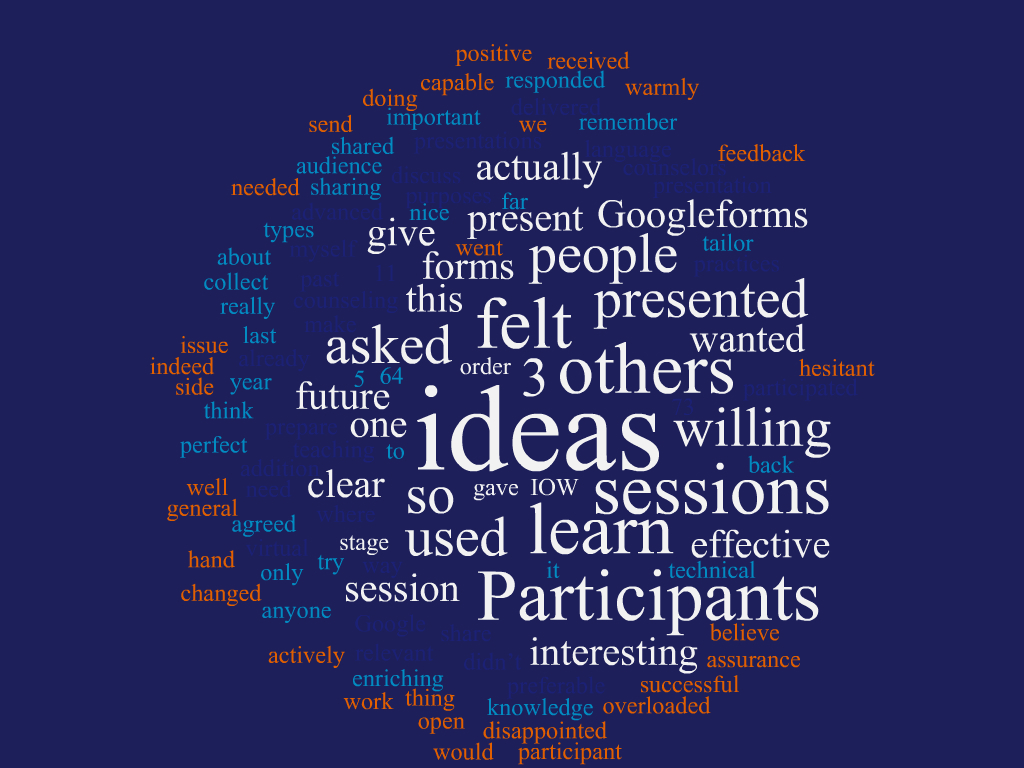
Cloud #7: Tagxedo is a site that allows you to make a word cloud, in a shape. I chose a cloud, but there are lots of different ones to choose from. There is also a 101 Ways to Use Tagxedo page which you might want to check out.
Cloud #8: If you want to do more than just build a word cloud, rather actually see that vocabulary used in context, VocabGrabber defines itself as a “visual thesaurus”. It takes your text, makes it into a word cloud, and then defines and contextualizes the different words when you click on them. Here is the explanation on their site: “The Visual Thesaurus is an interactive dictionary and thesaurus which creates word maps that blossom with meanings and branch to related words. Its innovative display encourages exploration and learning. You'll understand language in a powerful new way.”
Here is what my text looks like in VocabGrabber, when I clicked on the word “presentation” from within the word cloud:
Cloud #9: (And the reason I had the idea to do my blog this week on the subject of wordclouds). Google is an endless universe (as is the digital world, in general) that is constantly changing and developing. This week I discovered that built-into Googledocs, is an add-on called Tag-Cloud Generator. All you need to do is to click on “Add-ons” and search for it, then add it to your Googledocs. It will be available to you on all of the Googledocs you write!
It’s less sophisticated than the others I have described here - but its built-in accessibility is an option that I intend to take advantage of in the future. Here is what came up when I pasted my text into a Googledoc and clicked on the Add-on:
Do you use word clouds? Do you have your students use them? Which are YOUR favorites?







